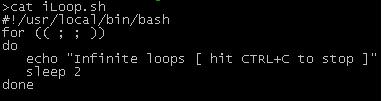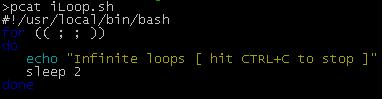Ok, well thats a bit misleading. We won’t actually be using ‘cat’ but ‘pygmentize’ and its not perfect, but its better than 1 single color
This runs on Debian/Gentoo based Linux systems
apt-get update apt-get install pygmentize
Once thats been installed what I did was to make an alias in my .profile
alias pcat='pygmentize'
Make sure to reload your .profile if you’ve added your alias
cd ~ . .profile
Example cat and pcat outputs: