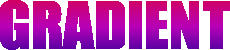This morning I was majorly annoyed when a Gimp window was offscreen and there was not a damn thing I could figure out to do to finally be able to move it. The standard way to move a window back on screen is to right click on the taskbar item and select move and then use the arrows to move it back. However, since Gimp has these annoying ass multi-windows that wouldn’t work as all it wanted to move was the main window. After some frustrations and googling I finally found the following to work for me.
The window that was off screen was the “Toolbox” window. The top of it was completely off screen so there was no hope of right clicking it and getting into the menu to select move. Well fortunately some of the most annoying things have the simplest answer. All I needed to do was click on the toolbox anywhere so it was the window selected and then hit
Alt-Spacebar
From there I was in the menu and could mouse/arrow down to “move” and then use my arrows as normal to get the bastard back.