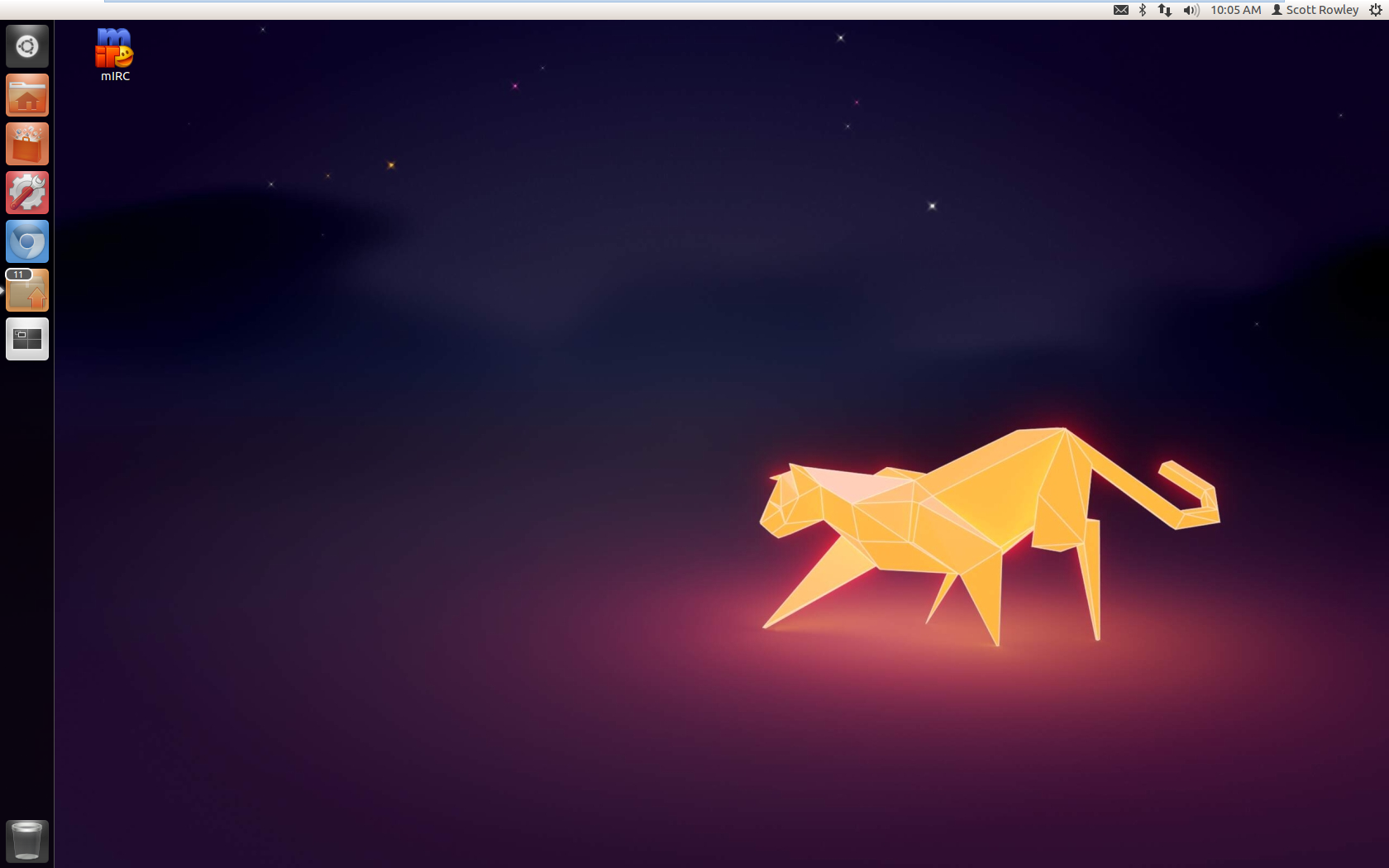Create a shortcut with the following TARGET.
“C:\Program Files\VMware\VMware Workstation\vmware.exe” -X “C:\Users\YOUR_USER\Documents\Virtual Machines\VMNAME\FILENAME.vmx”
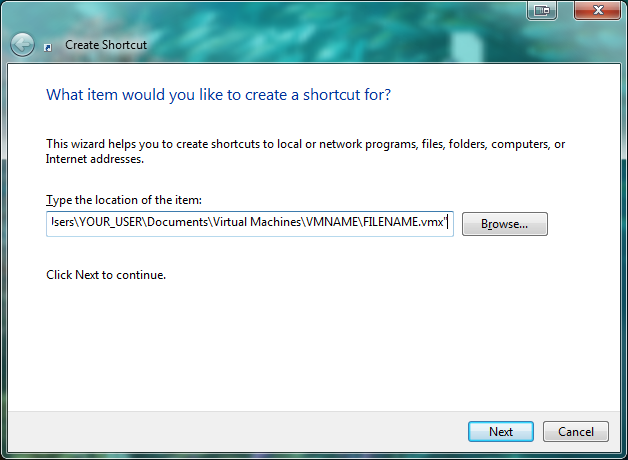
The -X opens in Full screen (before you go looking, I’ll save you the trouble — there is no dual screen option as of the writing of this article.)
Replace “C:\Users\YOUR_USER\Documents\Virtual Machines\VMNAME\FILENAME.vmx” with your vmx file location.
The quotes are required.
Put the shortcut into the Windows Startup folder
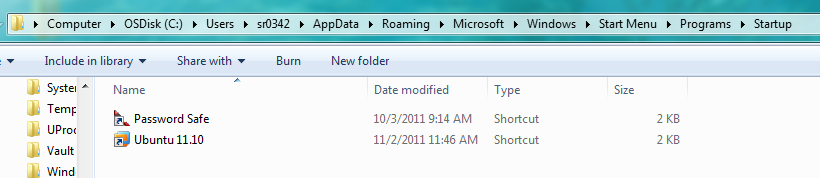
Voila!