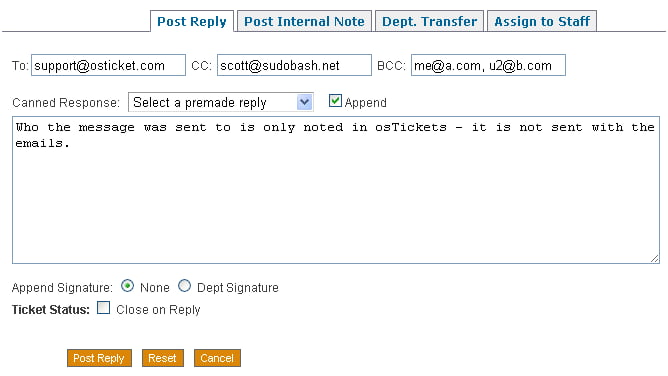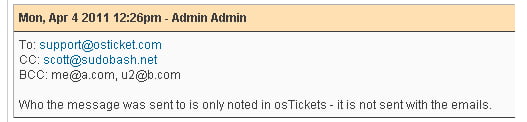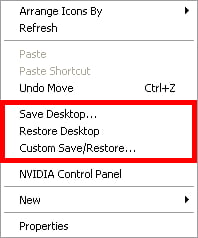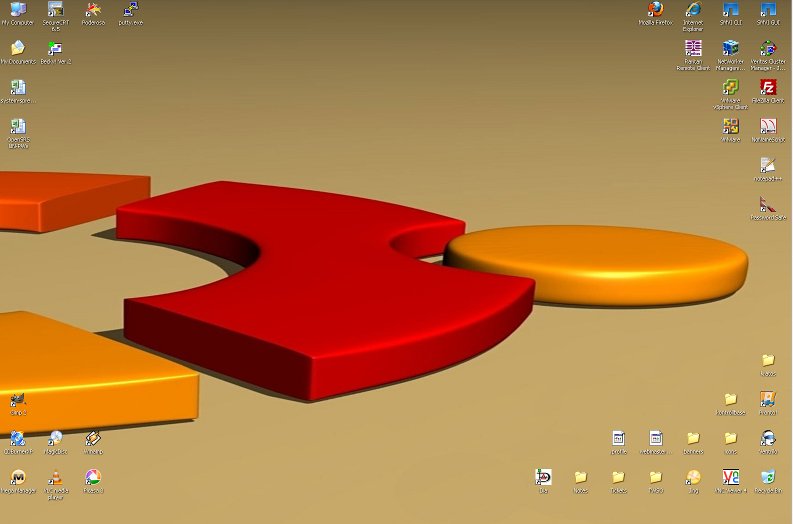Another list that will grow as I need it…
Remove blank lines from output
sed '/^$/d'
Replace data with new data
sed 's/DATA/NEWDATA/g'
Replace multiple spaces with single space
sed 's/ */ /g'
Replace first instance of string
sed -e 's/pattern/REPLACEMENT/1'